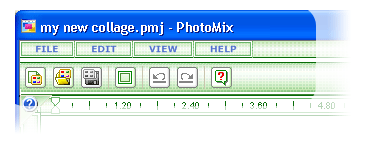Main Menu
Main Menu is located right under PhotoMix window caption and provides access
to basic menus of PhotoMix.
Menu commands are grouped into four corresponding menu sections:
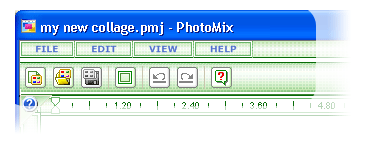
Interface
If menu command name contains an underlined character, pressing this character
together with ALT button will issue the corresponding command (as an alternative
to other program controls).
When a menu command is selected, submenus may appear to show available subcommands.
Menu commands with … extension imply that these commands call corresponding
dialog boxes.
If a menu command name ends in a triangle which points to the right, it means
that a submenu is available for this menu command.
Shortcuts may be displayed on the right of menu command names.
Menu commands offering to select something have a mark displaying the current
selection.
fCoder
Group, Inc. © 2005
|