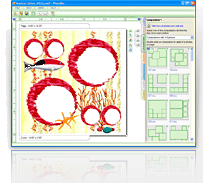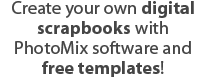Step 3: Open templates
|
There are one or more templates in some addins. The number of templates is usually specified in addin description. If you have installed an addin with one or more templates, you can use these templates in PhotoMix. There are 2 ways of opening a template:
If you have installed an addin which contains a default template, you can open this template when addin installation process is finished. Take the following actions:
If you have installed an addin containing one or several templates, do the following to open them:
|
| < Prev | Next > |
|---|