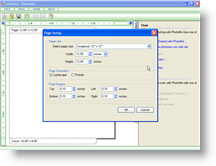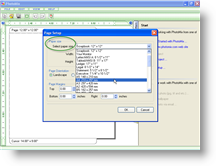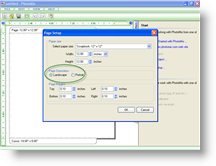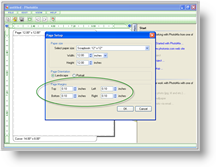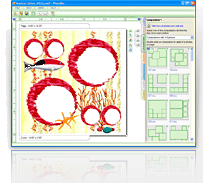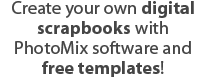How to resize templates
Once you have launched the PhotoMix software, you can resize your downloaded templates to your liking. PhotoMix has made the free downloadable template available in big sizes so that the quality will not be compromised if you choose to resize. You may even change the orientation of your project or edit page margins to make sure that your collage will come out exactly the way you want it. Follow these instructions to customize the set up of your collage pages:
- Click on the “Page Setup” option in the PhotoMix Start menu located at right side of the window upon launch. The Page Setup dialog box will appear.
- If your desired dimensions are among the standard sizes, simply use the drop down menu located beside “Select paper size” and choose among the available options.
If your desired dimensions are non-standard, you can customize your page by typing in your preferred height and width either in pixels, inches, or millimeters.
- Should you wish to change the orientation of your collage, simply click on either of the tick boxes available for Portrait or Landscape.
- Some users prefer collages with margins especially when the project is meant to be printed and framed. By simply typing in the specific margins for each side of your collage, you can be sure that your work will turn out perfectly. What’s more is that you can be sure that your pictures will be perfectly centered should you wish to frame it in the future.